How to Log In to Your Dmac Media Website

Making changes to your Dmac Media Website will require to log on or to access the admin section of the website. Following the steps outlined below will help you gain access to the admin section.
Step 1 – Visit the Admin Log In Page
In order to access the admin section, you need to log in. The log in page can be accessed by adding “/admin” to the end of your domain name in the URL bar. E.G. www.yourdomainname.ie/admin.
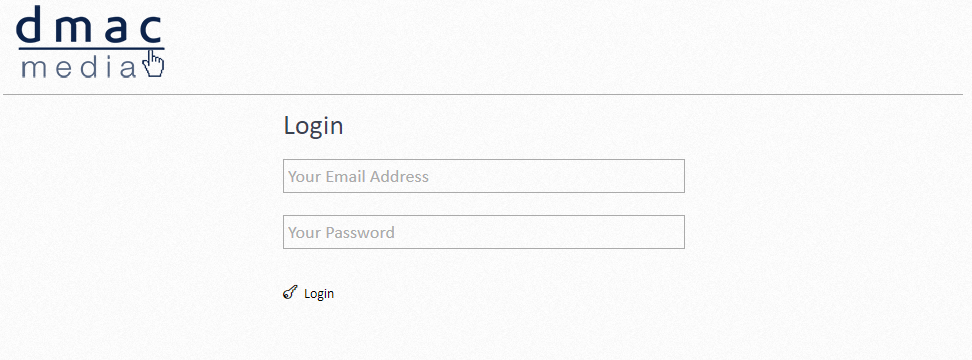
Fig 1.0 – Visit the admin login page by adding “/admin” to the end of your domain name.
Step 2 – Enter Your Login Details
Once you’ve visited the admin log in page, you’ll be required to enter the email address and password (which we’ve provided) in the input fields. For security reasons we do not allow customisable passwords to access your website admin area.
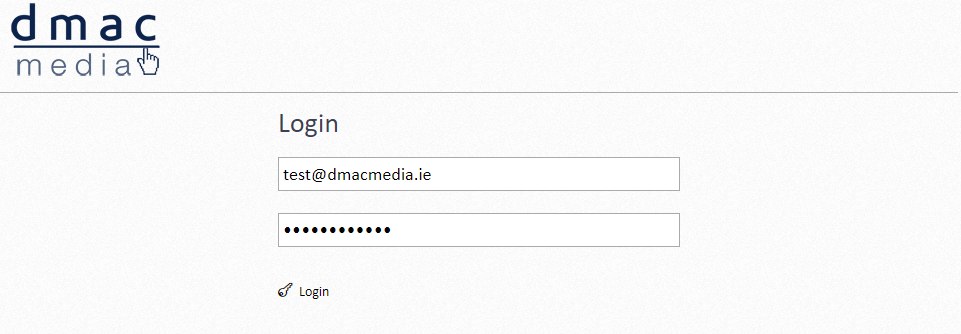
Fig. 1.1 – Enter your Username & Password in the text fields.
Step 3 – Click Login
Assuming you’ve entered the correct details, your next step is to simply log in. You should be directed to your admin areas dashboard, where you can choose from a range of options and begin editing or changing your websites content.
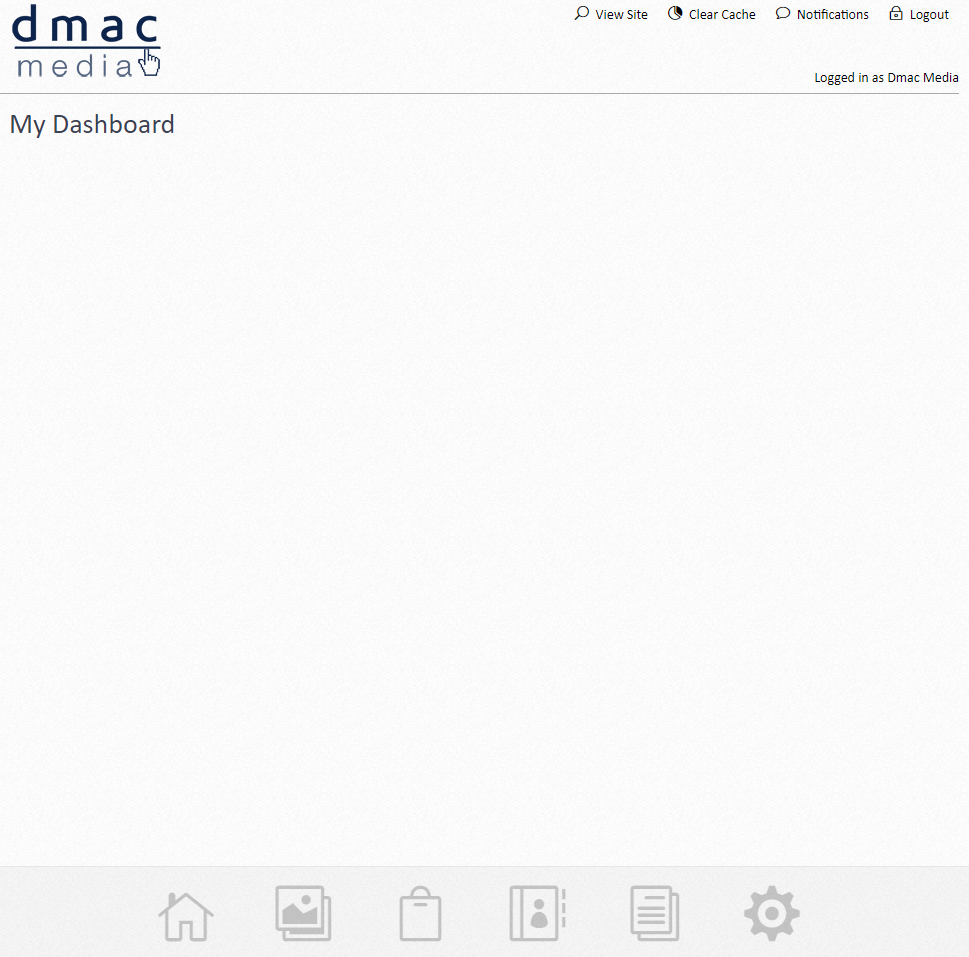
Fig. 1.3 – Having entered the correct details you are subsequently redirected to the dashboard. This the main page of your websites admin area.


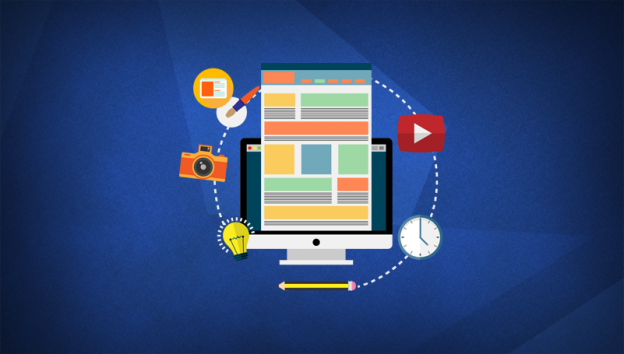 Five Common mistakes that take the Oomph from your website content
Five Common mistakes that take the Oomph from your website content Moving your Website or Blog to a new domain name
Moving your Website or Blog to a new domain name Seasonality | Making the Most of your Digital Marketing Budget
Seasonality | Making the Most of your Digital Marketing Budget