How do I add products to my Facebook and Instagram shop?

Facebook have really upped the stakes on the ecommerce platform these days. Not only can you add your products you can now customise how your Facebook shop looks and categorise your product for ease of shopping. A major benefit of having all your products on your Facebook shop is that you can tag your products in your posts, so your customers do not have to go searching for them. The shop will be set up in your Commerce Manager – this platform is where you will edit anything regarding your shop for both Facebook and Instagram.
Step 1 – Set up a shop
Within your commerce manager on Facebook or Instagram, navigate to “Shops”. Follow the simple step by step instructions here to correctly set up your shop. There are two checkout methods. One is to checkout via your website and the other is to message you to complete your purchase, so you don’t even need a website to set this up. Once all the steps are competed double check all your details, review the Merchant Agreement and click create you shop.
Step 2 – Add your products to your Catalogue
What is a Catalogue I hear you ask? It is your product inventory, the list of your stock and it contains vital information like the description price and the images associated with your products. There are 2 ways to add products to your catalogue.
Manually – This is a great option if you have no website or products that wont change frequently. This option is only suitable for people who do not have a lot of products (less than 50) as it is very time consuming especially if there are hundreds of products to upload and edit with changes.
Product Feed – A product feed is a live data transfer from your website to your catalogue it can be refreshed up to every hour if necessary, to keep all your products up to date. This option is ideal for larger retailers or those whose stock will need editing. There is a bit of work involved in this method and it can be on the trickier side of set up so it may be best to enlist the help of a professional if possible.
Catalogue best practices
- Keep your catalogue up to date with the most up to date information about your products.
- Ensure to include the variants If you are selling products in different sizes and colours
- Use the most high-resolution images available to you, to showcase your products.
- If products or categories are out of stock make sure to hide them from public view.
Step 3 – Customise and publish
After you have set up your shop, you can now customise both your shop’s layout and style to best reflect your business and brand. In the Shops tab, in the Commerce Manager you can customise the layout and style of your virtual shopfront. Some of the ways you can make it your own include:
Add, remove, and arrange the collections in your shop. A collection is the term Facebook uses for product categories. A good tip here is to create a featured collection, this is what your customers will see when they first land on your shop and you can pick your best products to showcase here. Just like your website, your Facebook shop needs updating so don’t forget to revise and renew your features products to reflect any changes in your business.
Customise the home page of your shop for the ultimate shopping experience. Decide whether you want to use feature collections and products with your own branded image or show a preview of a collection’s top four products in a grid.
Edit the style of your shop to match your brand. Changes here can include, font size, button colour and accents. You can also choose between a light and dark overall theme.
Need more help? Check out https://www.facebook.com/business/help or get in touch with Dmac Media Today!

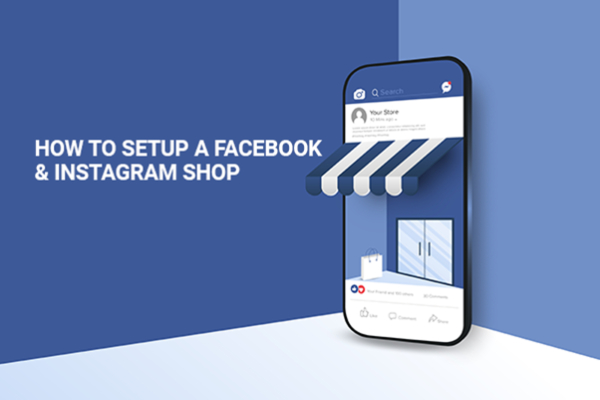
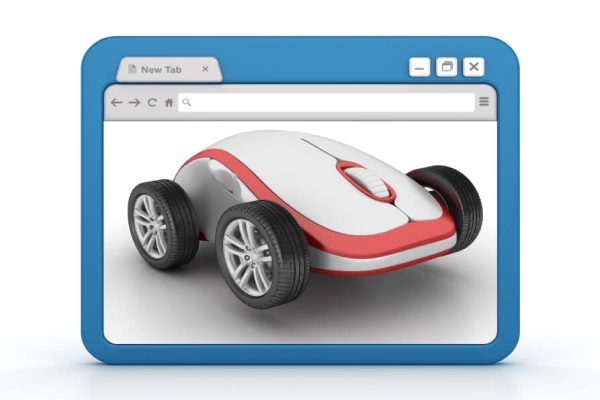 What is page speed and why is it so important?
What is page speed and why is it so important? Is the West the best at adapting to the challenges of business during a pandemic?
Is the West the best at adapting to the challenges of business during a pandemic? Five easy ways to drive organic traffic to your website
Five easy ways to drive organic traffic to your website