Explained – The Facebook Pixel

A pixel, it doesn’t sound like a social media term does it? A pixel is what an image is made up of right? Technically, yes, but in terms of Facebook advertising it is a very important element – read on and I will explain it all in plain English…
What is the Facebook Pixel?
In short it’s a piece of code that is added to your website, it works in conjunction with Facebook Advertising. It is an analytics reporting tool that allows you to measure the effectiveness of your advertising by tracking and understanding what actions your customers perform on your website.
What does it do?
The pixel tracks all users that visit your website and references the data collected to social media accounts if the information matches. These website visitors are then added to an ‘audience’ for future advertising purposes. By collecting this information, you can track conversions, build target audiences and remarket your engaged audience.
But, how does it track users?
The pixel works by triggering cookies in your browser as customers visit your website.
Do I really need to install the Pixel?
Your ads will still run without installing it, but by completing this simple step it will give you a wealth of information about your customers and audience. Without it, you will be able to see Facebooks metrics like reach (how many people seen the ad) and impressions (how many times the ad was shown) however by adding Event tracking from your Pixel you can see how many people bought or enquired on your website and if setup correctly the value of the transaction.
You mentioned an audience – what is this?
An audience is the target group of people you are going to show your ads to. Although it may be fantastic to think you can show your ad to everyone in Ireland with minimal effort, is this really what you want? By creating audiences you are defining exactly who your ideal customers are by location, age , gender, interests & even job title to name just a few. There are 3 types of audience types:
- Custom Audience – these are audiences created from your pixel or through interactions on your Facebook/Instagram page.
- Look alike Audience – create a similar larger audience to your custom audience, Facebook will use their algorithm to determine an audience with similar characteristics to the custom audience you are copying.
- Saved Audience – this is a manually created audience based on demographics, interests and behaviours.

How can I remarket to my customers?
There are several ways to remarket once the pixel has been setup. You could create an audience of website visitors for any period up to a maximum of period of 180 days and show them ads with a discount to bring them back to your website and purchase. You could add rules when creating the audience including and excluding certain people such as website visitors who have visited your post transaction thank you page, as this would suggest they have already completed a transaction on your website.
Is it hard to install on my website?
There are three ways to add the Facebook pixel to your website:
- Use an integration or Tag Manager – This can be used in conjunction with platforms such as Spotify, WordPress or Woo Commerce
- Manually install the code – the code needs to be added to a global Header of the website.
- Email instructions to a developer – Simply email the pixel and the instructions directly from Facebook to your website developer.
What do I do then?
Make sure your code works. You can do this by installing the Facebook Pixel helper on your browser which will help you highlight if it is present and if there are any errors.
Can I see the Facebook Pixel Data?
Yes within the Event Manager of Facebook Adverts you can see what information is coming from your pixel. Some of this information includes:
- URLs – from this you can exactly what pages your pixel is firing from
- Domains – This is helpful if you have the pixel installed on more than 1 domain.
- Devices – See what device your customers are using, you can tailor your ads in the future to reflect this data.

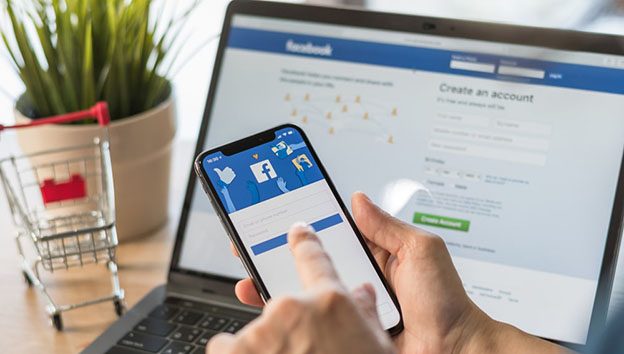
 Machine Learning in PPC: What it can do for you?
Machine Learning in PPC: What it can do for you?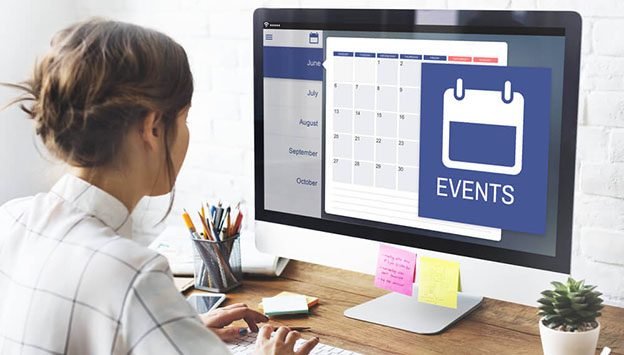 Setting Up An Event on Facebook
Setting Up An Event on Facebook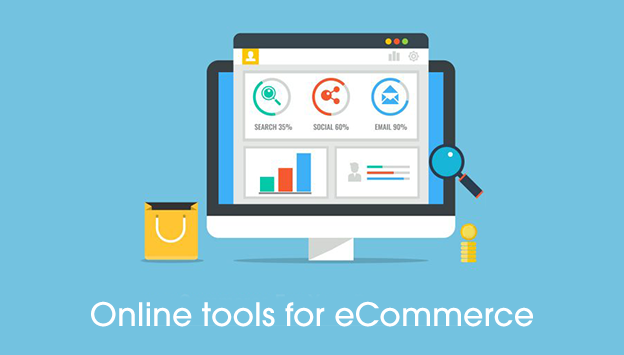 Clever Tools for Online Retail Websites
Clever Tools for Online Retail Websites